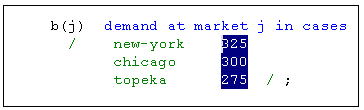Using the mouse in the Edit window |



|
|
The mouse can be used to position the cursor, select and move text, or get access to the PopUp menu.
Getting access to the PopUp menu: A right mouse click will provide access to the PopUp menu.
Positioning the cursor: To position the cursor, move the mouse to the desired location and click once using the left mouse button.
Selecting text:
Word Double click on the word using the left mouse button.
Text Position the cursor on the first character you want to select, and while holding down the left mouse button, move the cursor to the last character to be selected.
Second method: Position the cursor on the first character you want to select using single click with the left mouse button. While holding down the Shift key, select the last character you want to include with a single left mouse click.
Text in columns Position the cursor on the first character you want to select, and while holding down the left mouse button and the Alt key, move the cursor to the last character to be selected.
Second method: Position the cursor on the first character you want to select and single click the left mouse button. While holding down the Alt key and the Shift key, select the last character you want to include with a single left mouse click.
Moving text using the mouse: When text has been selected, it can be moved (dragged) to a different location. Click inside the selected text and hold down the left mouse button. Moving the mouse will change the cursor and when you reach the new location for the text, release the mouse button. |